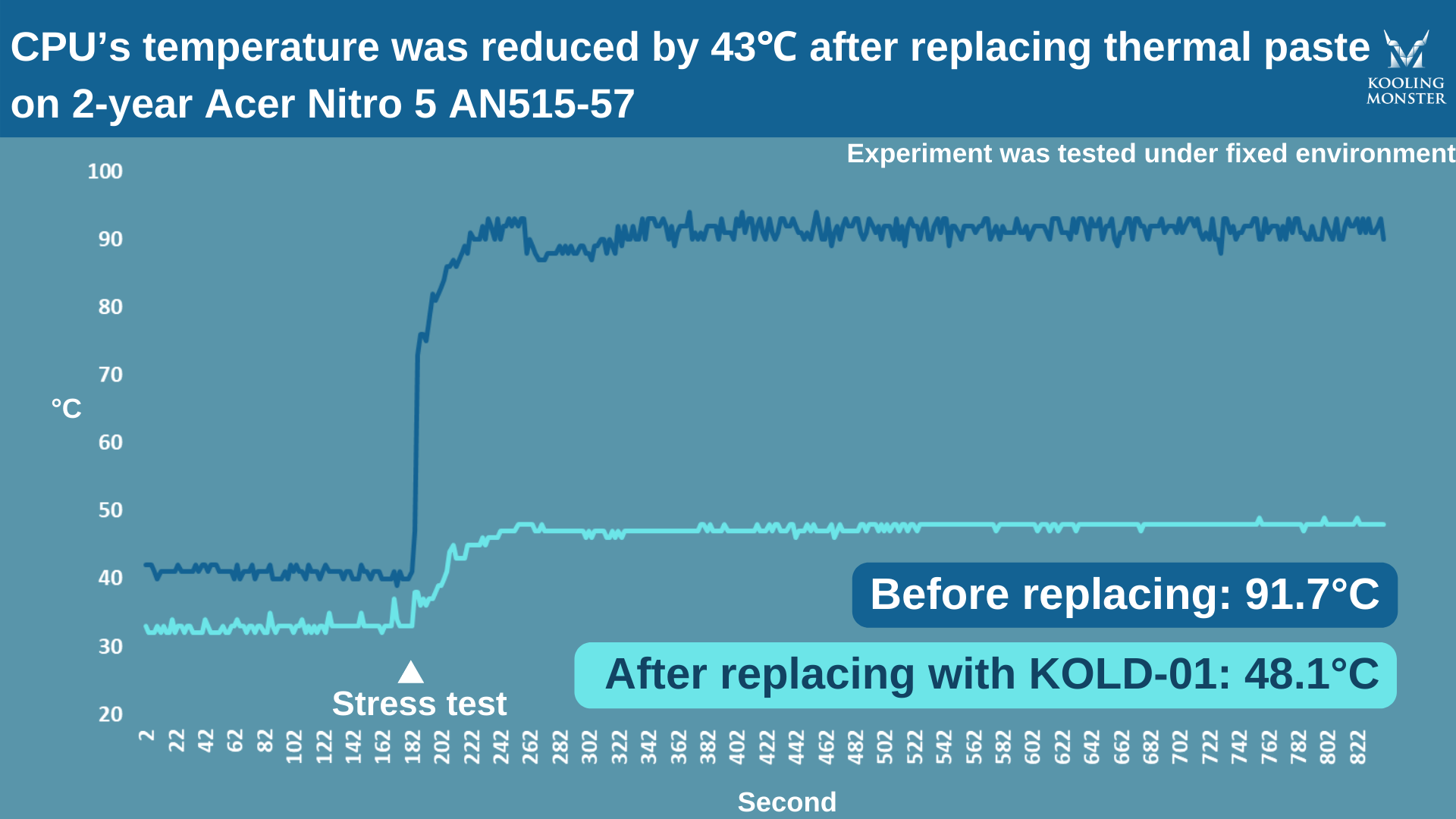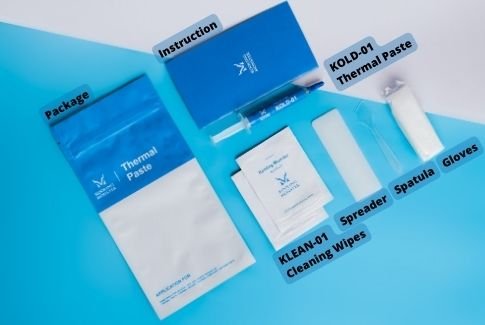宏碁暗影騎士5 Acer Nitro 5 AN515-57 筆電更換散熱膏與清潔風扇灰塵
Quick links for the tools you need:
KOLD-01 Thermal Paste (includes KOLD-01 Thermal Paste x 1, Gloves x 1 pair, KLEAN-01 Thermal Paste Cleaning Wipe x2, Spreader x 1, Spatula x 1, Instruction x 1 )
KLEAN-01 Thermal Paste Cleaning Wipe (includes KLEAN-01 Thermal Paste Cleaning Wipe x 20, Gloves x 1 pair, Spreader x 1, Spatula x 1)
KOMBO-01 螺絲起子套裝 (包括精密螺絲起子頭X100,螺絲起子手柄X1,延長軸X1,柔性延長軸X1,鑷子X1,1/4至4毫米驅動器適配器X1,塑料撬動工具X3,SIM卡拆卸工具X1,吸盤X1,開孔器X8,磁化器/消磁器X1,防靜電刷子X1,磁性螺絲墊X1)
想要更換宏碁暗影騎士5 AN515-57的散熱膏,但又沒有在筆電上更換散熱膏與清潔風扇灰塵的經驗,最好還是在專業指導下進行操作。本教程將為嘗試更換散熱膏的用戶提供專業信息。
But first, let’s talk a bit about what you could get after you’ve successfully done the procedure.
What will I get after changing the thermal paste?
為獲得答案,我們在使用了3年的宏碁暗影騎士5 AN 515-57更換散熱膏前後進行了壓力測試。在此測試中我們使用了Kooling Monster KOLD-01散熱膏。 更換散熱膏前,CPU在進行壓力測試時的溫度高達91.7℃。而在更換散熱膏後,進行壓力測試時的CPU溫度降低至48.1℃。
由此可見,僅通過使用新的散熱膏就改善了43度的溫差!
What to prepare before you replace thermal paste?
Before getting started with the process, you need to have all the essentials by your side.
First and foremost, you need to have the new thermal paste with you. Make sure to pick a high-quality one for optimum results.
You also need some equipment to clean up the old paste. We recommend getting a dedicated cleaning solution, like Kooling Monster KLEAN-01. Plus, if you opt in to get Kooling Monster KOLD-01 thermal paste, you get cleaning wipes free of cost in the package.
此外,還需要準備用來拆解電腦的螺絲起子組以及用來整理收納不同螺絲的磁性螺絲墊。
準備一些清潔工具,包括小刷子、皮吹或壓縮空氣,來清潔風扇和其他組件。
Kooling Monster KOMBO-01包裝內含上述所有拆機與清潔小工具。
塗抹散熱膏時需要使用刮刀來將其塗抹均勻,KOLD-01 散熱膏包裝內即含有刮刀。
Lastly, we recommend wearing a pair of protective gloves while doing all this. If you get our KOLD-01 thermal paste or KLEAN-01 cleaning kit, protective gloves come free of cost in the package, so you don’t have to worry about that.
如何拆解宏碁暗影騎士5 AN515-57並更換散熱膏?
步驟 1:準備工具
收集此任務所需的所有工具和材料。
第 2 步:取下筆電外殼和電池
將筆記型電腦倒置。
使用 PH0 鑽頭擰下底蓋上的所有 11 個螺釘。
使用磁性墊放置螺釘以避免混淆。
將撬棒與外殼的一角對齊,然後撬開底蓋。
提起底板以完全打開蓋子。
使用撬棒拔下電源線。
按住電源按鈕 15 秒鐘以釋放所有剩餘電量。
為避免靜電,請洗手或戴手套。
步驟3:卸下散熱器和舊的散熱膏
使用撬塊來回擺動連接器來卸下右側風扇的電源線。
用撬棒斷開螢幕的接頭。
移動到左側風扇並使用撬棒將其斷開。
從網卡上撕下膠帶並斷開電線。
使用 PH0 鑽頭擰下每個風扇上的 2 個螺釘。
以對角線模式從中央散熱器上卸下 7 個螺釘,以防止應力不均勻。
要卸下散熱器,請撕下膠帶並鬆開中間螺釘。
從兩側拔下電線時,將它們穿過散熱器。
用 Kooling Monster KLEAN-01 散熱膏 清潔濕巾,有效清理舊濕巾散熱膏。可以戴手套以保持雙手清潔。
第 4 步:清潔風扇
切換到PH000位並按順序卸下每個風扇的四個螺釘,然後打開風扇。
使用防靜電刷除灰塵表面和風扇葉片。
要進行更徹底的清潔,請使用壓縮空氣,保持一定距離以防止液體噴出。
清潔后,重新組裝風扇並將其擰回。
步驟 5:塗抹新的散熱膏
将高性能散熱膏 (Kooling Monster KOLD-01 )塗抹到 CPU 和GPU。
使用刮刀均勻塗抹散熱膏並去除任何多餘的部分。或者,使用豌豆大小的方法。
注意:如果您之前沒有取下舊的粉紅色導熱墊,則無需塗抹新的散熱膏到周圍的晶片 CPU 和 GPU。
步驟6:重新組裝筆電
首先將兩側的電線穿過散熱器。
使用 PH0 位安裝散熱器。
在兩個風扇上安裝四個螺釘。
將磁帶插回左側風扇上,然後重新連接網卡接線和風扇電源。
對正確的風扇重複上一步,重新連接螢幕接線和風扇電源線。
插入電源線並通電以檢查風扇是否正常工作。
最後,按照卸下底蓋上的11顆螺釘的順序重新安裝它們。
How often should you change the thermal paste?
It depends on what you do on your laptop and how good is the thermal paste you’re using.
打遊戲屬於密集型任務。若每週都使用電腦打遊戲,建議每1-2年更換散熱膏。但是,如果使用質量欠佳的散熱膏,可能需要縮短散熱膏的更換週期。(了解更多關於應該多久更換一次散熱膏?)
The general rule of thumb is to keep an eye on your thermals. As soon as you notice that your thermals are going higher than they should, it’s likely that your thermal paste needs changing — and you should replace it at that point.
How long does it take for thermal paste to work?
Good quality thermal pastes don’t need any time to start working. For example, if you use KOLD-01, it starts giving you the best possible performance as soon as you assemble your laptop and start using it.
However, some pastes do have a “curing time”, which means that paste requires a certain period of time before it starts giving its best performance. The curing time is usually mentioned on the product page. (Learn more about How Long Does It Take for Thermal Paste to Work?)
底線
Let us know which laptops to demo this process with next!
Even though replacing the thermal paste may sound like a hefty job, it’s pretty easy if you follow the right instructions. To begin with, make sure you have the right equipment by your side.
Disassemble your laptop, clean up the fans, remove the old paste, apply the new one, then put everything back together.